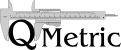Overview over installation steps
- Configure the database (create BugzillaMetrics custom tables and grant read-only access to the Bugzilla database)
- Deploy BugzillaMetrics into a servlet container like Tomcat. This can be done either from the file release or from the source code .
- Adjust configuration settings of BugzillaMetrics.
Database Configuration
BugzillaMetrics works on a Bugzilla database since version 2.19.3
BugzillaMetrics uses two custom tables to store common metrics and user-defined metric queries. The tables can be placed in the Bugzilla database or in a separate database.
The default status workflow has changed in Bugzilla 4.0. See http://bugzillaupdate.wordpress.com/2010/07/06/bugzilla-4-0-has-a-new-default-status-workflow/. You have to setup the metric definitions depending on the status workflow of your Bugzilla installation.
- Create a database user for BugzillaMetrics
-
If you use the status workflow of Bugzilla before version 4.0:
Use BugzillaMetricsFrontend/src/setup_BugzillaMetricsDB_BugzillaBeforeVersion4.sql to create the custom tables in the preferred location.
If you use the status workflow introduced in Bugzilla version 4.0:
Use BugzillaMetricsFrontend/src/setup_BugzillaMetricsDB_BugzillaSinceVersion4.sql to create the custom tables in the preferred location.
- Make sure that access rights for the BugzillaMetrics database user are set accordingly. BugzillaMetrics needs only read access to the Bugzilla database and read/write access to its custom tables.
Deployment from the File Release
The following description shows how to deploy BugzillaMetricsFrontend from the file release into a tomcat installation. It requires to run tomcat at least with JAVA JRE 1.5.0_07 .
- Download the file release .
- Unzip the file into <tomcathome>/webapps/
- Adjust the configuration settings. The configuration files are placed in <tomcathome>/webapps/BugzillaMetricsFrontend/WEB-INF/
- Restart tomcat
Deployment from the Source Code
Please see section 5.1.3 of the BugzillaMetrics Guide if you want to deploy from the source code.
Configuration Settings of BugzillaMetrics
The configuration settings of BugzillaMetrics are placed in the file settings.xml. It is contained in the WEBINF directory. Typically you only have to adjust the settings given in the following XML tags. To learn more have a look into the BugzillaMetrics Guide.
- bugzillaDB: Connection settings to the Bugzilla database. Adjust the attributes database, user, password and host of this tag to point to your Bugzilla database.
- metricsDB: Connection settings to the database containing the BugzillaMetrics custom tables. In case that the custom tables are placed in the Bugzilla database, the settings are the same like in the tag "bugzillaDB".
-
bugzilla:
The attributes in this tag characterize the underlying Bugzilla
installation.
- bugzillaVersion: Version number of your Bugzilla installation. This enables BugzillaMetrics to adapt itself to the specific database scheme. State a version number a.b.c as a*10000+b*100+c e.g. Version 2.19.3 should be specified as 21903
- useClassifications: This setting indicates whether the classifications are used. (see classifications ).
-
frontend:
The attributes in this tag define the behaviour of the graphical user
interface.
- useLoginCheck: This setting indicates weather a login check should be performed before entering BugzillaMetrics. This will check if the user is logged in to Bugzilla based on Bugzilla's login cookie. Using the login check requires that BugzillaMetrics runs in the same domain as Bugzilla (see the cookie specification ).
- bugtrackerURL: If the login check fails, the user will be pointed to this URL to login into Bugzilla.